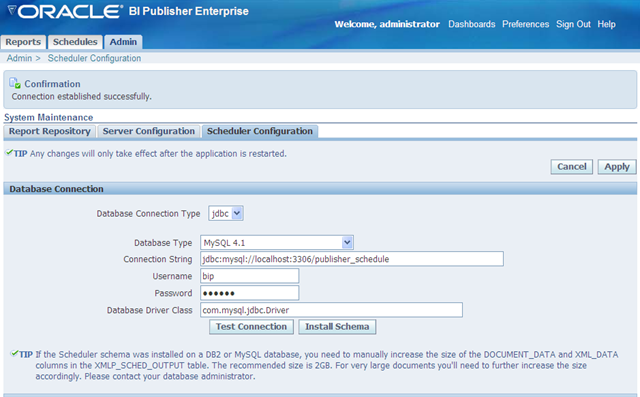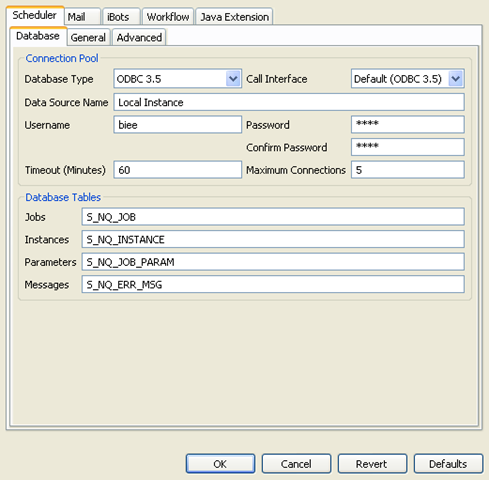I upgraded phpMyAdmin from 4.1.2 from 4.2.6. Having done this, I copied in the config.inc.php file and started everything up.
Logged in and I get “You should upgrade to MySQL 5.5.0 or later.”.
Well yes, I should. But I can’t (the mysql version is attached to the NAS – so i can’t really change that very easily). But I want to use phpMyAdmin. Checked on phpMyAdmin site, and it says “supported only on MySQL 5.5”.
Anything after here is at your own risk. I have not comprehensively tested this, nor have I any intention of doing that.
Right, so with that out of the way, After digging about for a little bit I found that the error is being generated by:
libraries/common.inc.php
If you open this up, there is a line:
if (PMA_MYSQL_INT_VERSION < 50500) {
Change it to say:
if (PMA_MYSQL_INT_VERSION < 50100) {
And now “hey presto!” it won’t complain anymore.
Although we SHOULD all really upgrade to MySQL 5.5, or MariaDB, or move to PostgreSQL
Again, if you do this and it breaks things its not my fault.
I wanted to make it so i could see tables in MySQL again. I rarely user phpMyAdmin for much more than that anyway.